The following guide explains how to upload fixtures to COMET in bulk, via a spreadsheet.
Completing the spreadsheet
The first step, would be to complete the spreadsheet with the round number, fixtures and date/time. A copy of a template can be found attached.
We would recommend checking out the following guide to assist when creating fixtures, to reduce the chances of error.
1. Creating the fixtures
The template will look like the below. You will need to insert information into the 4 columns.
Round Number - corresponds to COMET
Home Team - team name must match what is entered on COMET
Away Team - team name must match what is entered on COMET
DateTime - this must be in the following format 01.01.2025 10:00

2. Complete the fixtures
It should look something like the below. There is no limit on how many fixtures can be added here. So you can either do anything from a round at a time, to a whole season. This must be done on a competition by competition basis.

3. Save file to computer
It might be useful to have specific files for each league/competition.

Once saved you will need to close down the file before uploading to COMET.
Uploading to COMET
1. Find the competition and press EDIT
Often, this can be found via MyCompetitions. Once on the main page, you can press EDIT.
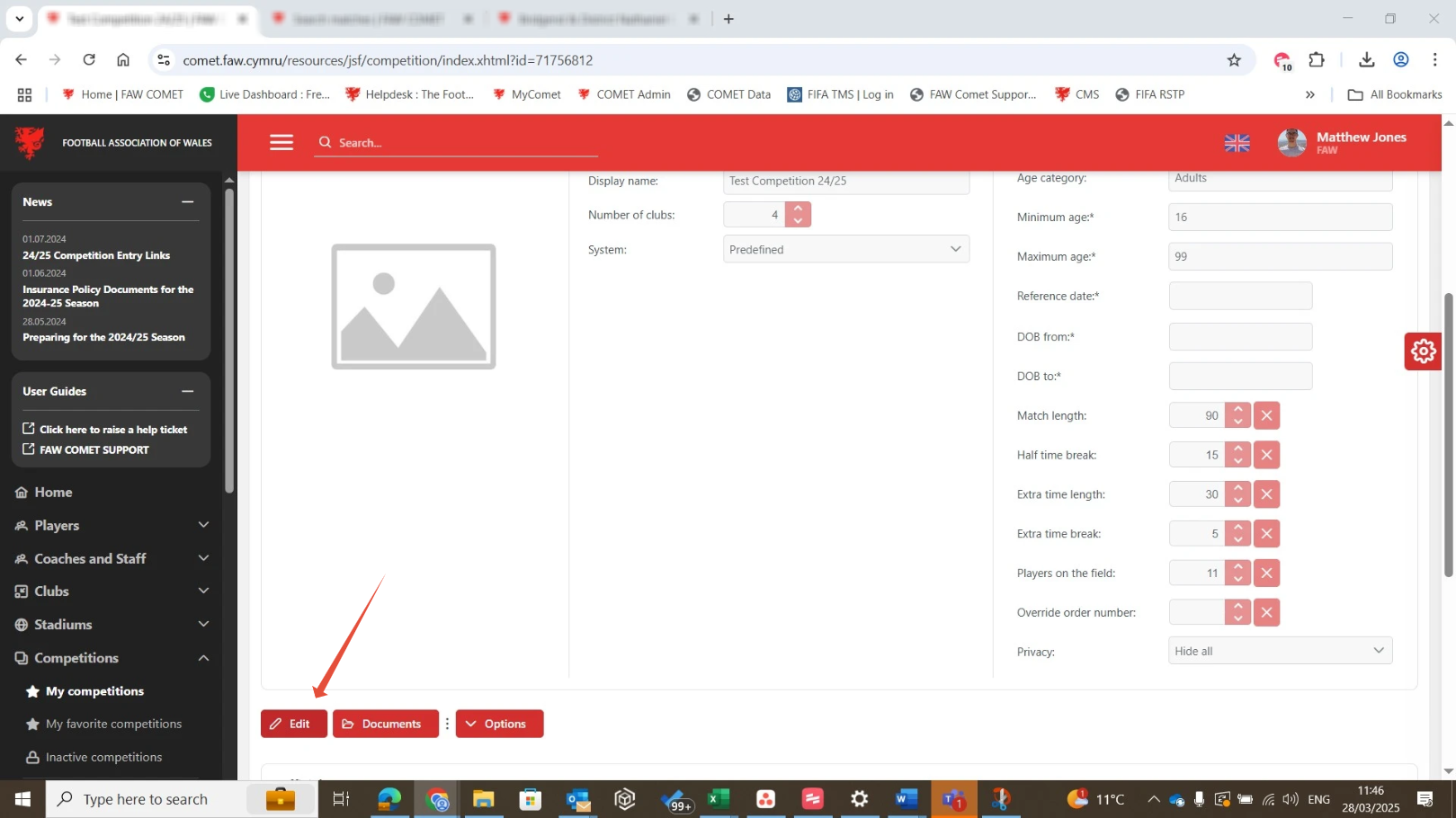
2. Press Documents

3. Press the '+' next to competition schedule

4. Choose from file library

Double click the relevant file.

5. Close down pop up and save


6. Click 'Clubs' tab
Once you are on the clubs tab, you will have different options depending on when you are uploading fixtures
If you are uploading fixtures to a competition that has already started, you will have the option to 'load additional matches'

If you are uploading fixtures to a competition that has not yet started, you will have the option to 'Start competition'. The preview feature will provide a list of fixtures and how they will look, before they go live on the competition.

Was this article helpful?
That’s Great!
Thank you for your feedback
Sorry! We couldn't be helpful
Thank you for your feedback
Feedback sent
We appreciate your effort and will try to fix the article
